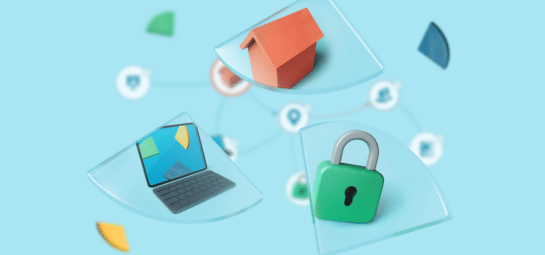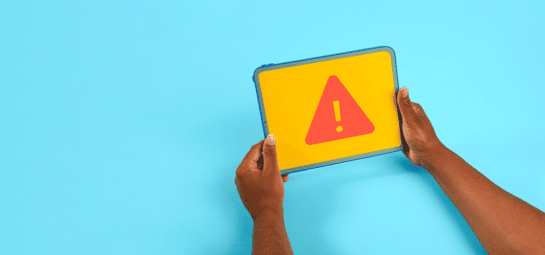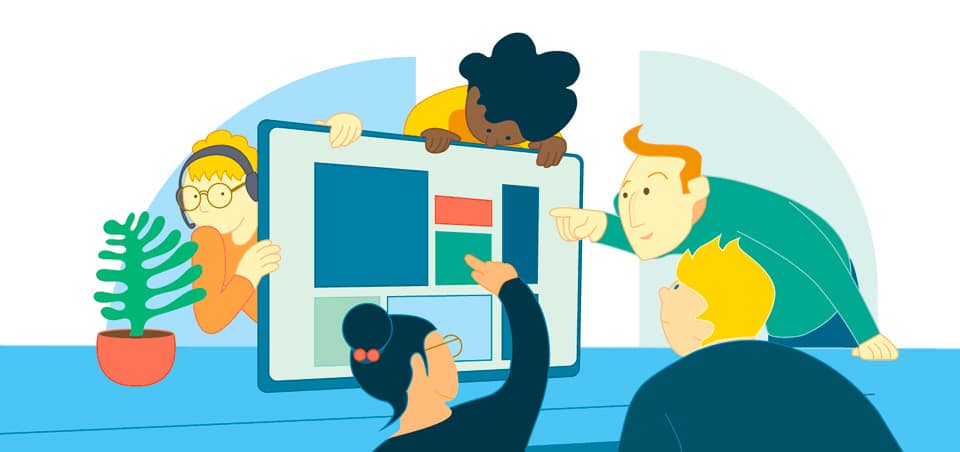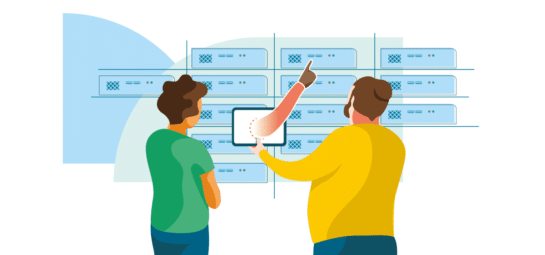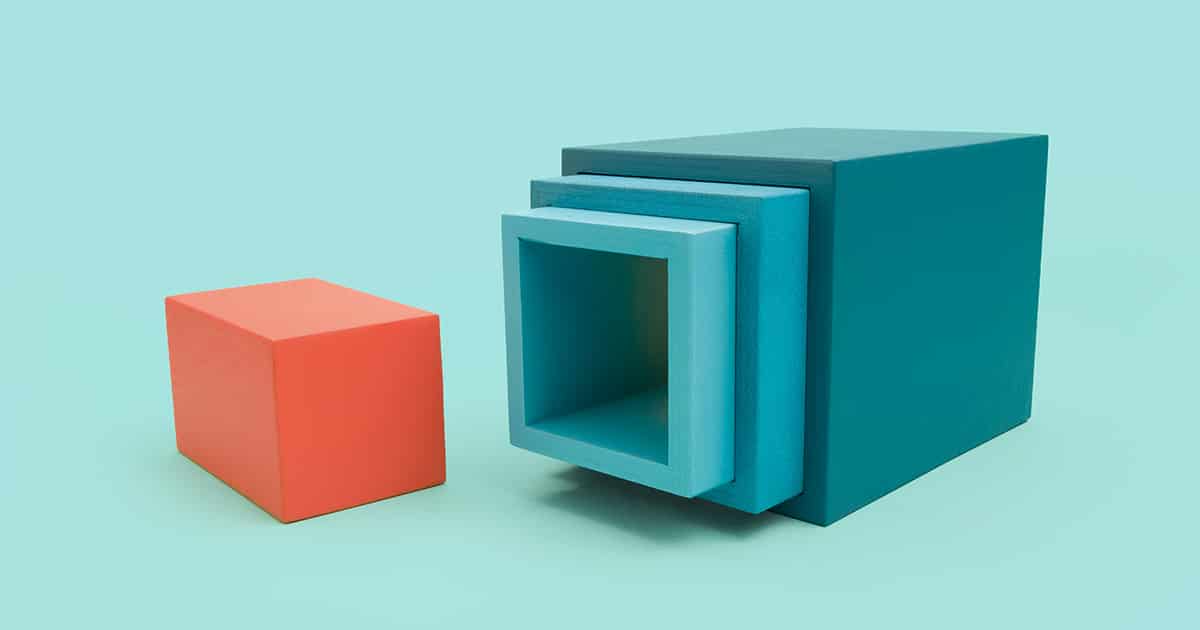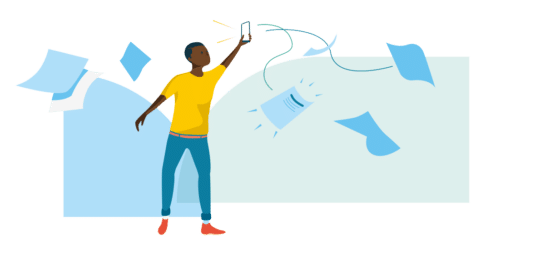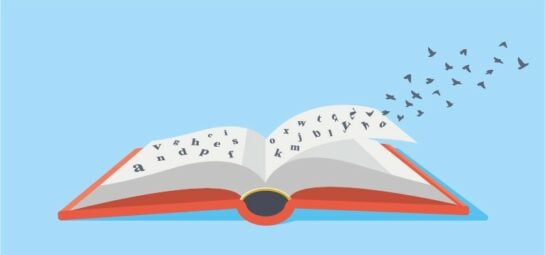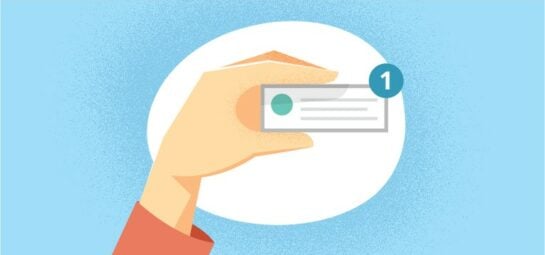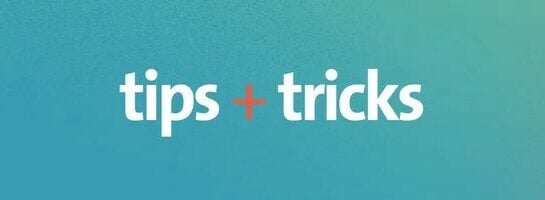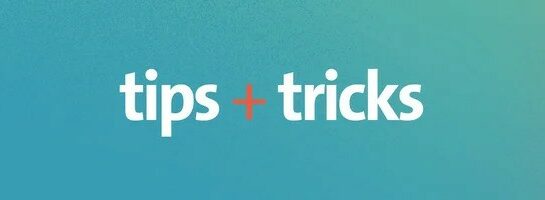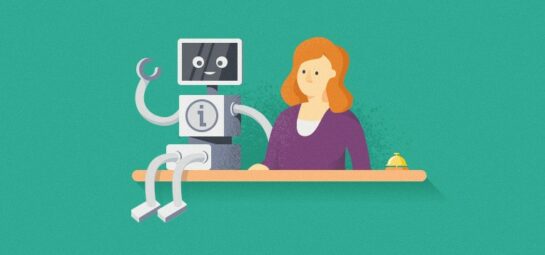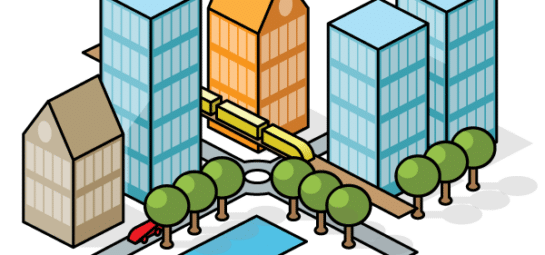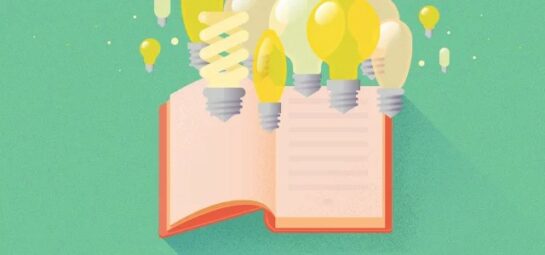TOPdesk Product
All the tips, tricks and best practices you need to get the most out of your TOPdesk.
25/04/2024
4 reasons why you should migrate to TOPdesk Asset Management
Managing your organization’s IT assets can be a puzzle of its own, and picking...
24/04/2024
5 tips for a successful migration to TOPdesk Asset Management
We’ve said it before, and we’ll say it again: migrating from Configuration Management to...
07/03/2023
Action Sequences: new changes for an improved TOPdesk experience
At TOPdesk, our main priority is to offer you the best and easiest experience...
07/12/2022
Prepare to step into the future with the updated Virtual Appliance
In our current world, where technology and technological expectations are changing fast, it is...
28/07/2022
Assess risk easily with TOPdesk Impact Analysis
In every organization, change is integral to growth and development. But with change comes...
25/11/2021
Improving License Management in TOPdesk
Do you know what software tools your company is using? Okay, good. But do...
21/10/2021
Google Analytics: How is your Self-Service Portal being used?
The TOPdesk Self-Service Portal (SSP) is a knowledge base, customer portal and service catalogue...
25/05/2021
AI within the TOPdesk Platform: Putting our vision into action
Back in June 2020, we laid out our overarching vision for using artificial intelligence (AI) both...
27/10/2020
The importance of APIs – and 4 TOPdesk API examples
In a day and age where the average business reportedly uses more than 1,000 individual applications,...
06/10/2020
How to change your prefix in TOPdesk with minimal impact
If your organization uses TOPdesk but has incidents or changes without prefixes, it will...
01/05/2020
Automatic call assignment
One of the charms of service automation is that it automates tasks that are...
04/10/2019
Customer case: Using the ‘Sharing calls’ feature to authorize requests
As a TOPdesk customer, you regularly see new features we’ve added to our software....
20/12/2018
Easy access to your knowledge base
Applies to: TOPdesk SaaS (Labs feature) TOPdesk strongly emphasizes the importance of empowering your...
29/05/2018
Send custom notifications for all types of tasks
The feature to send out standard notifications resonated with TOPdesk customers. Many of you...
20/02/2018
TOPdesk reporting in Power BI
Reporting is key when striving for service excellence. At TOPdesk we see a lot...
22/01/2018
Filters FAQ: better understanding your environment
Even if you are only working in TOPdesk with a few operators, you’ve most...
20/12/2017
Tracking updates: try TOPdesk’s task notifications
TOPdesk now includes a feature that supports notifications for updates to calls and simple changes. Read more here!
24/11/2017
Can I have your attention? Working with attentions in cards
Are you looking for a way to show a bit of extra information about...
17/11/2017
Gatekeeping your API: protect your data with application passwords
If you have a recent version of TOPdesk, then you now have another option...
06/10/2017
Personalize your email templates with insertion fields
Have you always wondered what the [] insert field/list is for? Or do you...
06/10/2017
Integrating with Action Sequences
With the number of applications at your organization growing, information gets scattered. As such,...
15/09/2017
Construction in our codebase: keeping up with the times
At TOPdesk, we are serious about our product. One way we are showing this...
27/03/2017
Resolve calls faster: Shift Left with a twist
Do you struggle with quickly answering recurring calls? As an operator you want to spend...