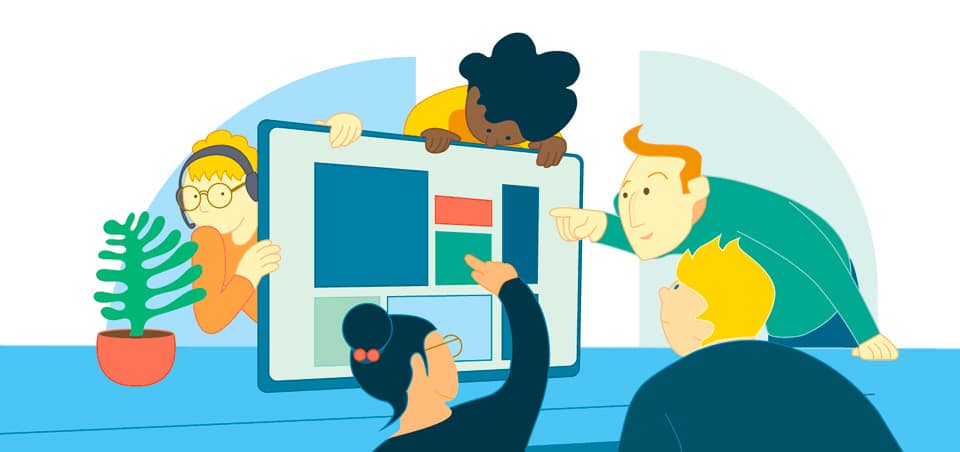The TOPdesk Self-Service Portal (SSP) is a knowledge base, customer portal and service catalogue in one. It’s a place where your customers quickly find what they need, when they need it – without your help. This helps you create a simple, familiar interface for your customers based on the services you deliver. And above all: it reduces the repetitive calls to your service desk, giving them more time to work on critical issues.
But do you actually know if the content that you provide is, in fact, being used? How many visitors you get per day? Which pages are viewed the most? How do your customers navigate through the SSP? Do they search rather than navigate through the pages? Some reports can answer a few of those questions, but we noticed there is not one overview where you find all this info in one place. This is where the Google Analytics integration, linking your TOPdesk instance with Google’s analytics capabilities, comes into play.
How does it work?
Basically, the Google Analytics integration is a tracking mechanism which collects a user’s behaviour on the Self-Service Portal and displays it in a nice and clear dashboard. The sole requirement for this is a Google measurement ID linked to your Google account. Once this ID is filled in your TOPdesk environment, a connection with your preferred Google account is made. Then, automatically ask your end users whether you may track their activities with help from a cookie consent banner, including your privacy policy. With the results, you can build reports to visualize the gathered data. For example, the reports in the dashboard can be about page views, engagement times for pages and navigation flows. There are some more examples further down in this blog.
Privacy policy
Collecting data about your end users can be quite a thing. You want to let them know why you collect their data, and how you make use of it. According to GDPR (General Data Protection Regulations), every site that collects visitor data and uses cookies must get explicit consent from the visitor before tracking behaviour. Although the solution does not store any names and locations, it does store IP addresses. Therefore, it is mandatory to ask for consent and — even more importantly — explain what you are going to do with the end users’ data. Since the data will be stored on Google’s servers, we recommend that you take Google’s privacy policy into account as well. To inform your end users about your privacy policy, the Google Analytics integration provides a cookie banner via which end users are informed about how you will use their data. In TOPdesk, your privacy policy is a Knowledge Item, simply created via this integration’s settings, and shown in the cookie banner. Want to know more on how to write a proper privacy policy? Various websites offer a privacy policy generator to help you write one. Below, we have listed some tips for making your own privacy policy more effective:
- Include the Google Analytics policy in your own policy to ensure correct information.
- Use rich text formatting to put emphasis on important sections and ensure a clear structure.
- Use your own logo in the banner to make it more personal.
- If you change anything to your privacy policy, you should reset the cookie consent such that the visitors accept the new privacy policy as well. You can do so with the reset button in the settings. Do mind that this requires a restart of your TOPdesk environment.
Cookie consent banner
After your connection and privacy policy are set up well, you can activate the feature. What happens next? Self-Service Portal users are prompted with a cookie consent banner upon login, asking permission to start analyzing their activity. Each user can choose to accept or decline. If analyzing their activity is allowed by the user, TOPdesk starts collecting the data and synchronizing it with the Google account. Should end users change their mind, they also have the possibility to change their decision in the user settings.
The dashboard
After your end users allow analysis of their activity and spend some time in the SSP, it’s time to start analyzing your end user activity. This is where you learn how the SSP is used and how you can improve your end user experience. By feeding the data into various Google Analytics reports, you can learn about your portal over time. To give you an idea of how to get insight into your portal’s performance, we have listed some examples below:
Unique users
Learn how many unique visitors you have and how often they return. By reporting on both new users and returning users, you get an idea about how big of an audience you actually reach, also over time.
Page views
Essential information for your analysis is found in page views. It shows which specific page or content is visited most often. In TOPdesk, almost everything is a separate page: the homepage, forms, Knowledge Items, services, subpages, and even the loading screen is seen as a separate page.
You can see how much time your customers spend on these pages by the average engagement times. There is also a time element that says something about when a page is visited. Here you might spot spikes around certain pages that can be linked back to an event. Maybe after the summer holidays your end users visit the password reset page a lot?
Path exploration and navigation flow
Our last example is about path exploration and navigation flow. This report is all about the paths taken by your end users. Did a user open a page via a direct link from an email? Then the starting page is probably not the homepage. What are the top pages that users open after they log in? Do your users directly find what they are looking for, or do they have to search again?
Availability and setup
Now that you’ve seen the possibilities of this integration, you are ready to set it up! The Google Analytics integration is available on TOPdesk SaaS in version 11.08.016 and higher, and can be activated by SaaS main contacts via our activation form on My TOPdesk. For Virtual Appliance 2021 Release 4, you can use this feature after activating a feature flag. Feature flags are used to enable or disable certain new features in TOPdesk. By enabling the feature flag for Google Analytics, the settings page will appear. For a more detailed explanation on how to enable the feature flag, plus an extended step-by-step guide for setting up this feature, see Knowledge Item KI 11726 on My TOPdesk.
Now, it’s up to you
You have learned what Google Analytics can mean for your portal, why a solid privacy policy is essential for gathering data, and how to start putting those numbers into actions. Did you get as many visitors as you predicted? Is the most visited page indeed the one you expected it to be? Now, finally, you can put your Self-Service Portal to the test and analyze its performance.