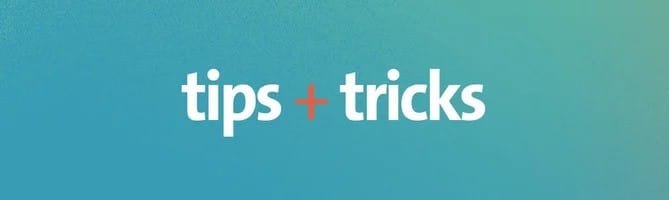Are you looking for a way to show a bit of extra information about a caller? Use attentions to give your operators a simple heads up while they are working on a card, like when the caller is available or if they have particular needs.
What are attentions?
Attentions are short notes in the form of small coloured dots that are placed next to certain fields in the operator section. You can find these dots throughout TOPdesk, on most cards where these fields are used. Use attentions to give quick access to useful information.
How can I use attentions?
Imagine that there are several employees who work part-time and you want to inform your operators when they are available. Set the attention of the employee to ‘works part-time’. When this employee registers a call, the coloured dot appears next to their name. When you hover over the dot, you see ‘works part-time’. Using the attention, you immediately see if they are usually working that day, without going to the person card.
Where can I use attentions?
Attentions aren’t only limited to persons. You are also able to use attentions for:
- Objects
- Operators
- Operator groups
- Suppliers
- Branches
How can I set up attentions?
First you need to add attentions to the drop-down list. Then, open a card that can use attentions. On the Information tab, tick Has Attention? and select the attention from the drop-down list. For more information on editing the drop-down list, see knowledge item KI 5880.
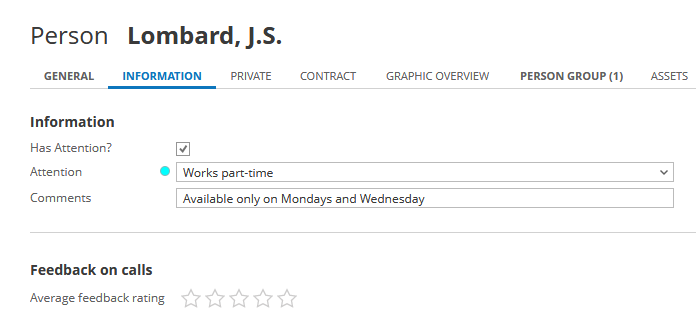
Can I add any more information to attentions?
You now see if an employee works part-time. You can keep in mind that when you call, they might not be available. But there is still not enough information to know on which days they can be reached. When you select an attention, add a comment to get more use out of attentions. The comments you add are displayed next to the attention when you hover over the dot. For example, besides ‘work part-time’, add a comment that the employee is ‘available Tuesday to Friday’. For another employee, you might add ‘available only on Mondays and Wednesdays‘.
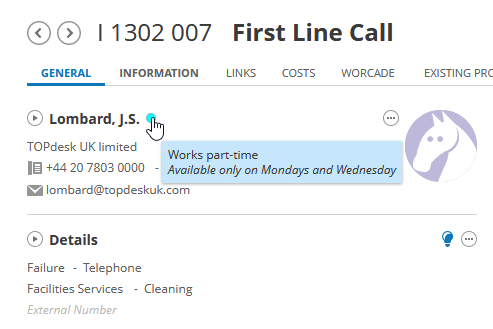
Can I only use attentions to provide information?
While attentions are great for providing your operators with a bit more information, you can get more out of it. Did you know you can use attentions as a filter in events? For example, you are able to send an email to only operators that work part-time. See knowledge item KI 8272 for step-by-step instructions on how to set this up.
Do I need to open the card to see attentions?
No you don’t. You are also able to see attentions in overviews and selections. Open the settings for the overview or selection and set ‘Attention’ and/or ‘Comments’ to visible.
Want to stay up to date?
Never want to miss out on important changes in TOPdesk software? Subscribe to the product update newsletter and you will receive compact emails with new feature highlights in TOPdesk.